Special Instructions
Special Instructions are tied to the AdHoc module. These instructions are a way for the Orderer to provide additional instructions to print operators regarding how a job should be handled.
Why limit the user to pre-canned options?
By limiting the special instructions to pre-canned only, the print vendor operational costs are reduced. Print operators don't need to spend time trying to decipher what the orderer meant. instead, the operator will always know how to handle a job.
This also allows vendors to control the cost associated with special instructions by making the user aware of the associated costs.
In the case that further communication are required, an option to have the operator call the Orderer is the recommended approach for enabling this conversation.
Access Special Instructions
Click on the Admin then Special Instructions menu option.
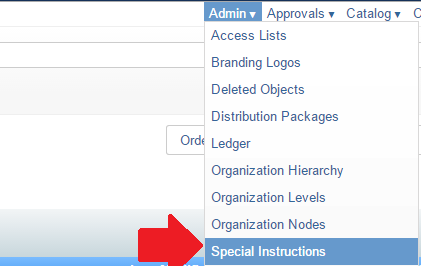
How are special instructions presented?
Once the document has been uploaded, the Special Instructions option becomes available. Refer to the screenshot below.
Click image to view the full size.

|

|
| The user clicks to view available special instructions. | The list of available instructions is presented. |
Adding Special Instructions
- Navigate to the Special Instructions page. Admin -> Special Instructions
- Click "Add Special Instructions"
- You are presented with the following Dialogue prompt

| Name | Description | |
| 1 | Name | A short name of for this special instruction |
| 2 | Apply as Default |
This is applicable if the FedEx Office (FXO) vendor is configured to handle the AdHoc documents. In order to minimize the confusion for the end user, when a user uploads a file to the system. the system will:
|
| 3 | Service Cost |
The associated price that the user will be charged for this service This should be an understood cost |
| Priority | The position that this item should be displayed as in the list. | |
| Description of associated services | A longer description of the associated services that go with this set of instructions. | |
| Create | Click to Create your changes and close the dialog. | |
| Close | Click to cancel your changes and close the dialog. |
